
This guide explains step-by-step how to fully verify your SafeZone / Pernum Pass account, ensuring secure and compliant use of all features.
Note: This guide is intended for private users only. There are a few variations for business purposes. We're happy to help if needed at info@safezone-lifestyle.com.
By: Johann Wachter
Reading time: ca. 4 Min.
More languages:

1. Preparing Your Pernum Pass
🔗 Login: https://pernumpass.com/login.php
🔧 Required fields:
All red-marked fields must be filled in.
Also review yellow-marked fields for accuracy.
📌 Key steps:
-
STEP 6 – Username:
Choose a unique alias or fantasy name not used by anyone else.
-
STEP 7 – Profile Picture:
Upload a current selfie. It will appear in the virtual smartphone below your Pernum number.
⚠️ Make sure the file size is not too large to ensure a successful upload.
-
STEP 8 – Avatar:
Optional – upload any image you like.
-
STEP 9 – Name & Address:
Double-check for accuracy. Use the date format MM/DD/YYYY.
Avoid using umlauts or special characters like “ß”.
-
STEP 11 – Proof of Identity:
Upload a valid, color image of your ID.
Accepted in the EU:-
National ID Card
-
Driver’s License
-
Passport
-
-
STEP 12 – Proof of Address:
Upload a document not older than 3 months showing:-
Full name
-
Current address
✅ Acceptable documents:
-
Bank or credit card statements
-
Utility bills (electricity, gas, water)
-
Government-issued letters or tax documents
-
Official certificate of registration
-
EU ID card (if it includes the full address)
🔒 You may hide sensitive info such as account balances or payment amounts.
-

2. Verification via SafeIdent
🔗 Login: https://safeident.com/login.php
💰 Pay the $10 verification fee (via credit card or PayPal)
After payment: Return to the start page and click “START VERIFICATION”
📷 6 Verification Steps:
-
Enter personal details (must be 100% accurate)
-
Take a selfie
-
Take a selfie holding your ID
-
Photograph your ID
-
Record a video with your ID:
Use good lighting. First hold the ID steady for a few seconds, then slowly tilt it in different directions (do not slide it).
This reveals security features. -
Record a video with your proof of address:
Look directly into the camera, then show the document clearly with all personal data and issue date visible.
💡 Tip: You can retake each photo or video if it's blurry or shaky before continuing.
Allow camera access at each step if prompted.
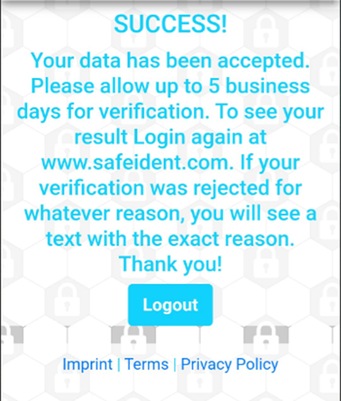
3. Completion & Status
👉 Click “Finish” to upload all data.
⏱️ Processing usually takes less than 24 hours.
📊 Check status:
🔗 https://safeident.com/index.php
-
✅ “YOUR STATUS: Verified” = Verification successful
-
📅 Expiration date will be displayed
-
❌ If there’s an error, the reason will be shown → fix it and retry
⏳ Validity & Changes
Verification is valid for 1 year.
⚠️ If you make any changes to your Pernum Pass data (e.g. name or address) within that time, the verification becomes invalid and must be
redone.




Safezone Expert (Thursday, 10 July 2025 11:12)
@FIACRE TOLLO: Thanks. Its forwared and will be checked. Its pernumpass.com you are talking about. pernumpay.com dont features those settings.
FIACRE TOLLO (Thursday, 10 July 2025 01:51)
THE PERNUM PAY DON'T ALLOW TO CHANGE THE OLD PROF OF ADDRESS IN THE SYSTEM. SOMETHING NEED TO DO.
Crypto Media Zone (Thursday, 17 April 2025 23:55)
Thank you for the clear instruction of Pernum Pass Verification.�